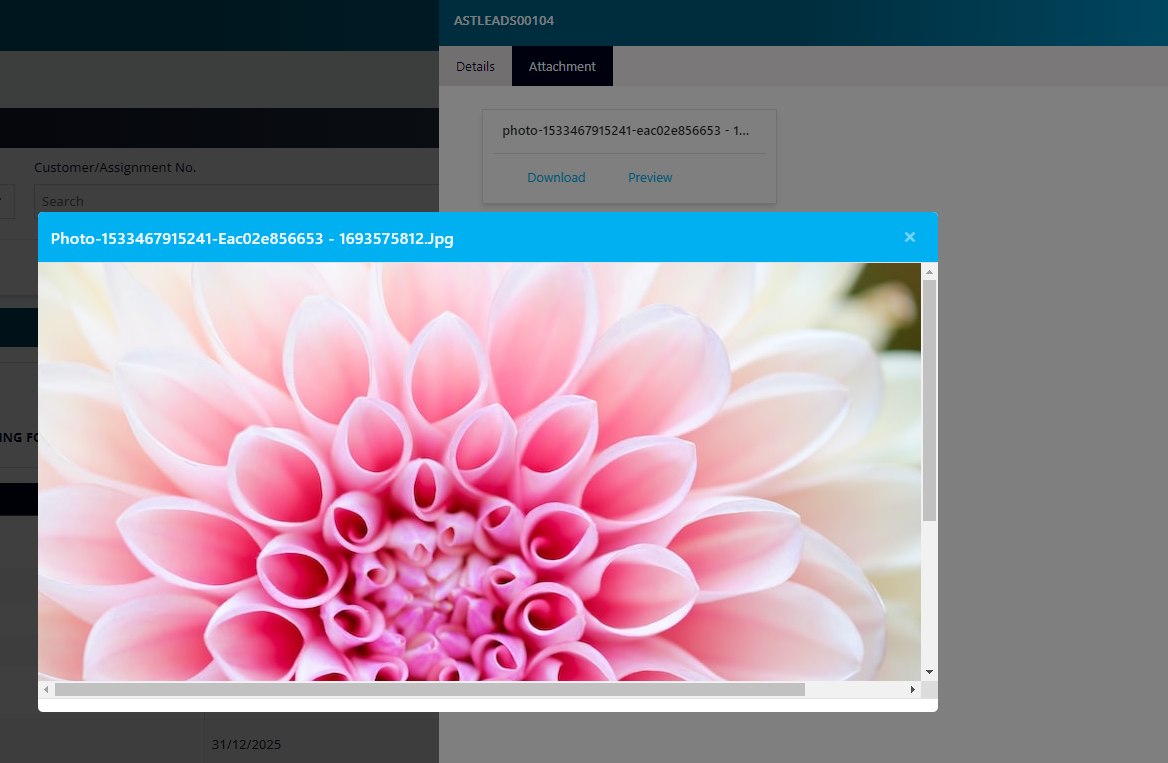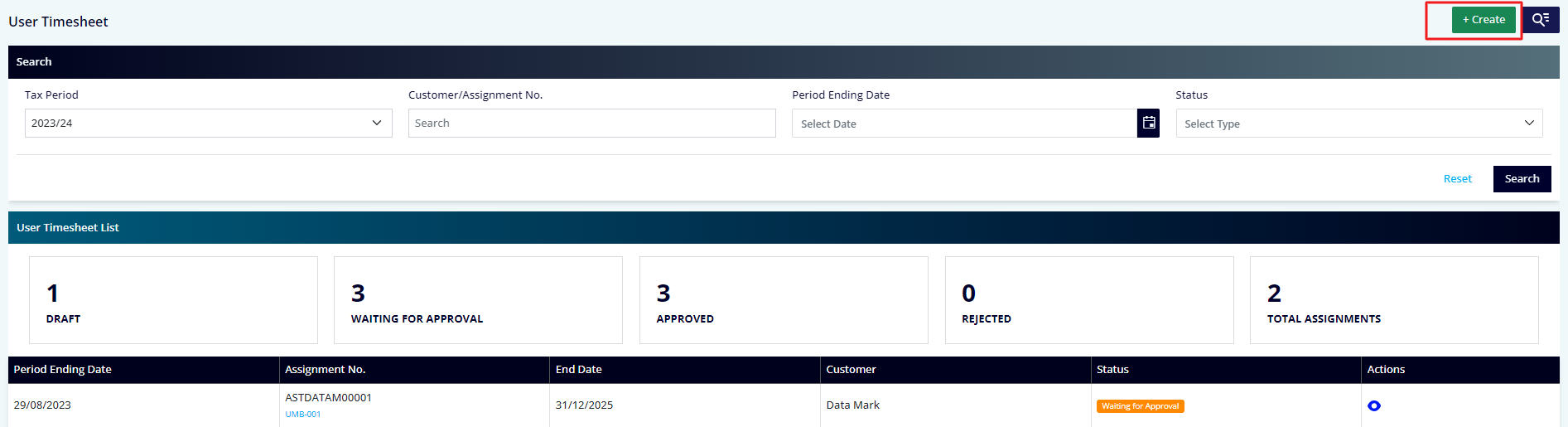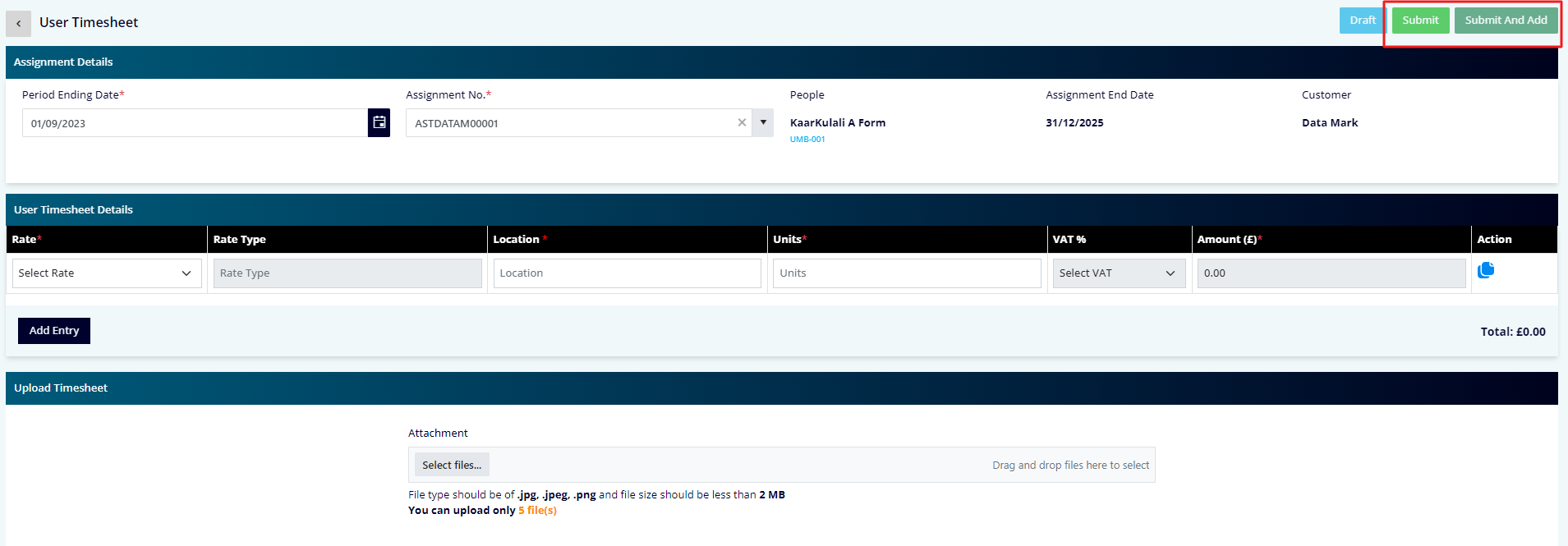How to Submit Timesheets & Expenses
In this guide, we will show you how to submit and view your timesheets on the SmartWork portal.
Please watch this video guide or read the step-by-step instructions below.
Submitting and Viewing Timesheets – Step-by-Step Instructions
When you log in to the portal, you will see the following screen. To reach the timesheet page, navigate to the Timesheets menu on the dashboard page.
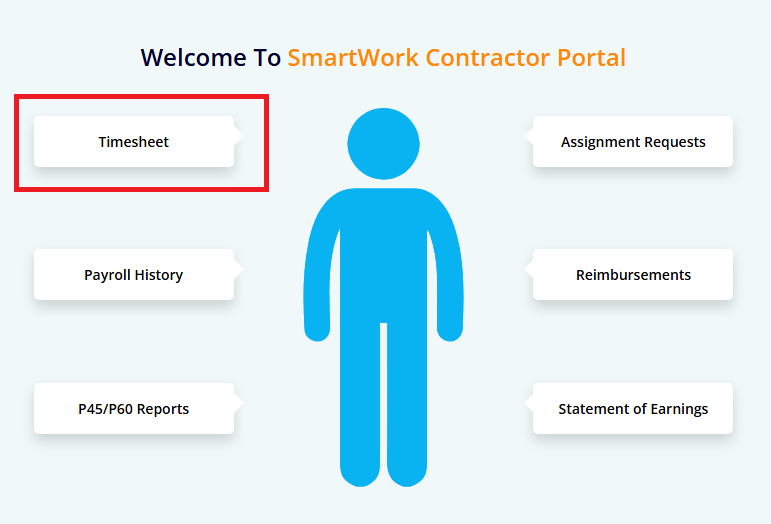
You can also access the Timesheet page via the menu.
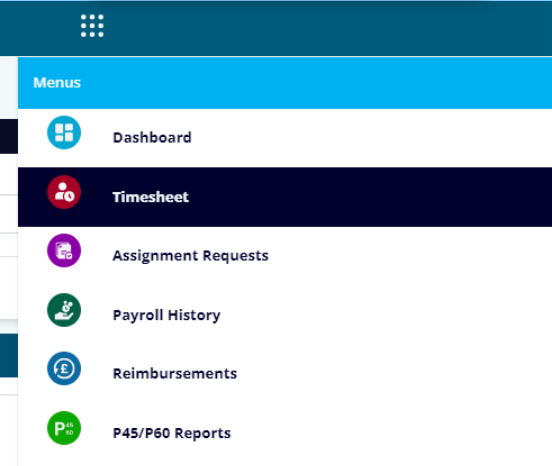
You will be taken to your timesheets, where you can apply filters to find what you are looking for. To maximise the viewing area, the search section can be hidden or revealed using the button.
Creating a Timesheet
Clicking the “Create” button on the timesheet listing page will lead you to the page where you can create a new timesheet.
Select the “Period Ending Date” first, and the assignments that fall inside that date range will be loaded.
Then, select Rate below, enter the units and submit the timesheet.
When you click “Submit”, the timesheet will get submitted. When you click “Submit and Add,” the current timesheet is submitted, and a new form is opened for you to fill out.
Clicking the arrow to the left of the User Timesheet title will get you back to the previous screen.
Viewing Timesheets
To view the timesheet, click the view icon in the listing. This will launch a slider for you.
The attachment section has its distinct tab, where you can view and download the attachments.